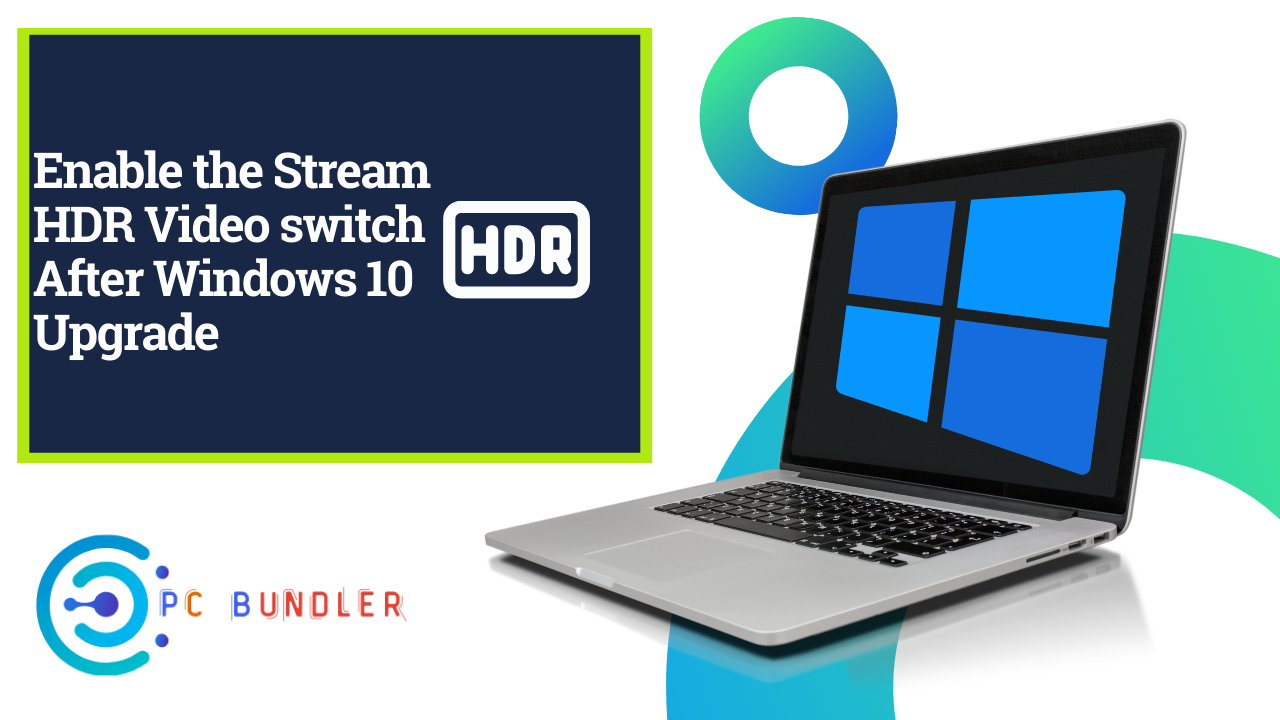Enable the Stream HDR Video Overview: High Dynamic Range (HDR) video technology is the next great leap forward to reproducing what the naked eye sees in colors and contrast between the brightest whites and the darkest blacks.
HDR video is about recreating image realism from the camera through postproduction to distribution and display. In this post, we will present the solution to the issue whereby you’re unable to re-enable the Stream HDR video switch after Windows 10 upgrade.
Let’s take a look at a typical scenario where you can encounter this issue.
In an earlier version of Windows 10, you turn off the Stream HDR video switch and then upgraded. In this scenario, you can’t re-enable the Stream HDR video switch to stream high-dynamic-range (HDR) videos.
Turn on the Stream HDR video switch
If you’re faced with this issue whereby you’re unable to re-enable on the Stream HDR video switch after a Windows 10 upgrade, you can try either of the two recommended solutions below and see if that helps to resolve the issue.
- Go back to the previous version of Windows 10
- Modify the registry to enable the Stream HDR video switch
Let’s take a look at the procedure involved concerning each of the solutions listed.
1] Go Back to the Previous Version of Windows 10
If you upgraded to a newer version of Windows 10 within the last 10 days, you can resolve the issue by restoring the device to the version of Windows 10 you upgraded from, turn on the Stream HDR video switch, and then upgrading to the newer Windows 10 version again.
To go back to your previous version of Windows 10, do the following:
Select the Start > Settings > Update & Security > Recovery > Get started under Go back to the previous version of Windows 10 heading.
This process will keep your personal files, but it’ll remove apps and drivers installed after the upgrade, as well as any changes you made to settings.
Once you’ve turned on the Stream HDR video switch in the previous Windows 10 version, you can check for updates to reinstall the newer Windows 10 version.
If this solution doesn’t work for you, continue with the next solution.
2] Modify the Registry to Enable the Stream HDR Video Switch
You can try this solution if you no longer have the option to restore Windows 10 to a previous version. You can enable the Stream HDR video switch by modifying the registry.
Here’s how:
Since this is a registry operation, it is recommended that you back up the registry or create a system restore point in case the procedure goes wrong. Once you have taken the necessary precautionary measures, you can proceed as follows:
- Press Windows key + R to invoke the Run dialog.
- In the Run dialog box, type cmd and then press CTRL + SHIFT + ENTER to open Command Prompt in admin mode.
- In the command prompt window, copy and paste the command below and hit Enter.
reg add “HKCUSoftwareMicrosoftWindowsCurrentVersionVideoSettings” /v EnableHDRForPlayback /t REG_DWORD /d 1
- Exit the Command Prompt window, and restart your Windows 10 device.
On boot, you can check for updates to reinstall the newer Windows 10 version.
High Dynamic Range (HDR) video
Technically speaking, HDR video standards encompass more than just higher peak brightness and lower black levels. HDR also supports a wider color palette, new transfer functions, greater bit depth, and static and/or dynamic metadata.
Here’s how HDR video technology works:
- Creates more-defined contrasts and richer colors
- Increases dynamic range (aka, peak brightness and black levels)
- Expands color space (wide color gamut)
- Improves image fidelity (10-bit color depth and 1024 color shades)
- Updates to an optoelectronic transfer function
- Offers static and dynamic metadata