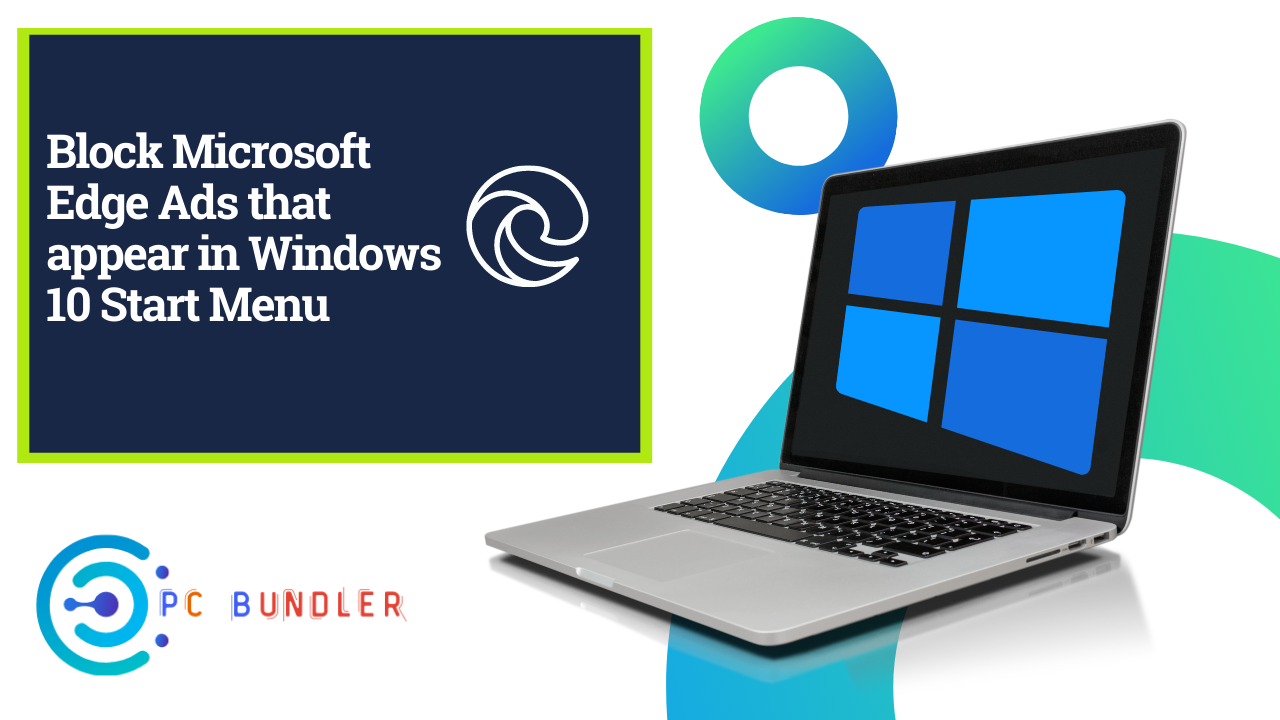Block Microsoft Edge Ads has started promoting the new Edge browser in the Start Menu, urging Windows 10 users to download and use it. And it is not a bad thing, as everyone does it and moreover, Edge Chromium is actually a very good browser. But if you want to disable these promo ads, that appear under the Recommended or Promoted by Microsoft label, then you can do it using the Registry or Settings.
Block Microsoft Edge ads in Windows 10 Start Menu
In order to disable Microsoft Edge Ads in Windows 10 Start Menu, follow this procedure.
1] Using Registry Editor
- Open the Registry Editor on your Windows 10 PC.
- In the Registry Editor window, type in the given path and hit enter.
HKEY_CURRENT_USERSoftwareMicrosoftWindowsCurrentVersionContentDeliveryManager.
- Select the ContentDeliveryManager folder and then move to the right pane.
- In the right pane, look for the registry file called SubscribedContent-338388Enabled.
- Once you find it, right-click on it and select the Modify option. If it is not available there, create a new 32-bit DWORD value, and named it SubscribedContent–338388Enabled.
- After that, set the value data 0 and then click on the OK button to save the changes.
- Now close the window and you’re done.
2] Disable Microsoft Edge Ads through Windows Settings
If you’re not okay with the Registry Editor, you can use the Windows Settings as an alternative way to disable it. Here is how to do:
- First of all, open the Windows Settings (Win+I) and select the Personalization category.
- On the Personalization page, select the Start option from the left pane.
- Move to the right pane and locate Show suggestions occasionally in Start.
- By default, this option does available in the enabled form.
- So, to disable it, click the toggle button to turn it off.
Let us know if this guide helped you.