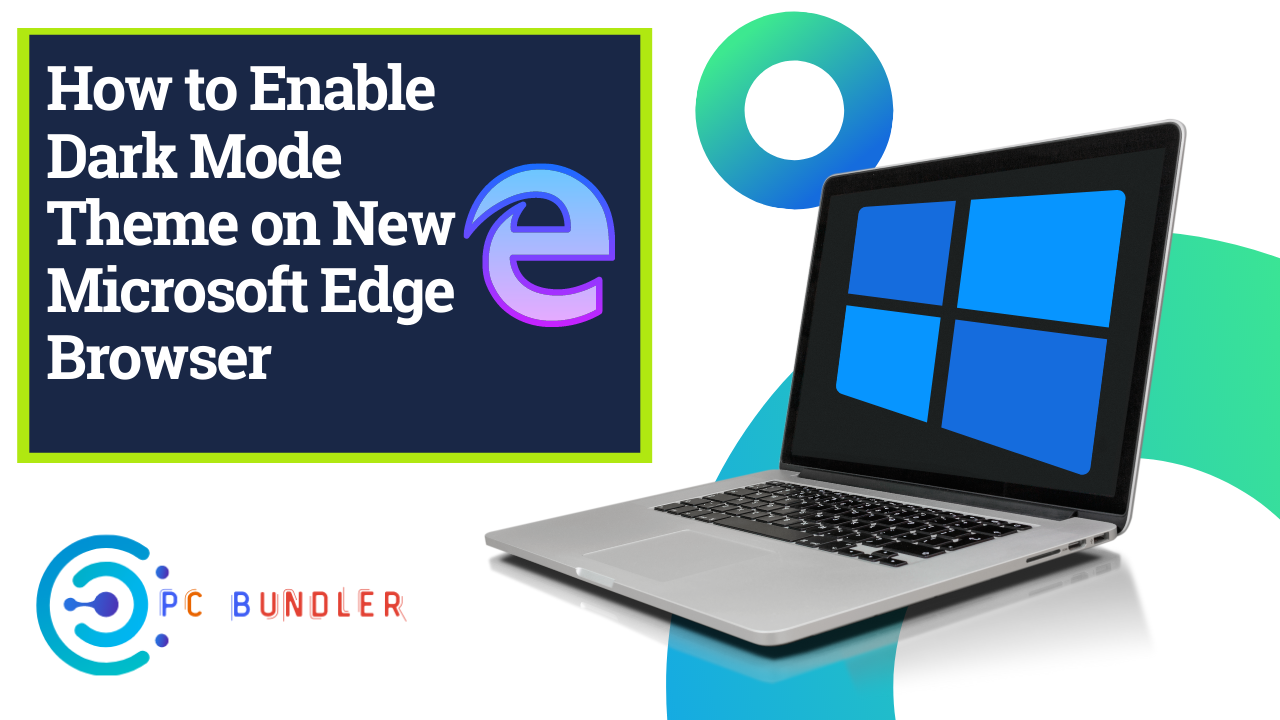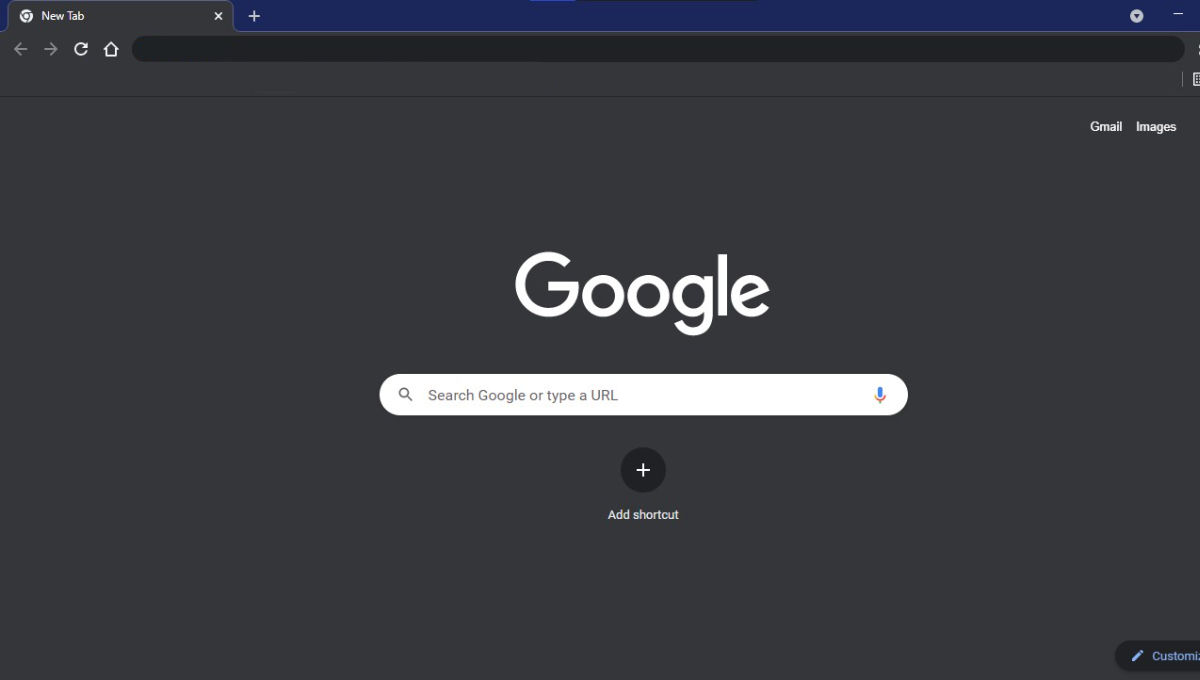
Enable Dark Mode Theme on New Microsoft Edge Browser Overview: Microsoft has relaunched its Microsoft Edge browser powered by the Chromium engine. It launched as a public preview – but the final build will be available soon.
One of the most loved and latest features added to the new Edge is the Dark Mode. Earlier, this feature was hidden under the experimental flags section.
But now, Microsoft Edge, a Chromium-based browser, offers an inbuilt feature that can enable or disable dark themes either according to the system theme, or you can manually enable it. Windows 10 users who use dark themes often would love it. So here is how you can enable or disable as per your wish.
Enable Dark theme on new Edge browser
- Launch Microsoft Edge
- Click on the three-dot on extreme top right
- Select Settings, and then switch to Appearance.
- In the right panel, locate a dropdown which says Theme
- Select either Dark, Light or System.
The theme will change instantly, and you do not need to restart the browser.
If you use Dark Mode in Windows 10, it will automatically switch to dark mode, and so on.
Automatically Change Microsoft Edge Theme Based on Time
If you want to automatically enable or disable dark and light themes based on your timezone, then you can use a tool called Windows Auto-Night Mode. You can have a dark theme during the night when you use the computer in the dark, while during the daytime, you can use the light theme.
You can configure the time duration when Windows should use a dark theme and a light theme. If you select Microsoft Edge Theme as System, then it will change as soon as Windows Auto-Night mode changes the system theme. Make sure to run the software as the computer boots up so it can update automatically.
Microsoft should add the time-based factor their dark mode as part of the OS. I am sure many would like to have it.
I hope the tutorial was easy to follow, and you were able to configure dark or light mode in Microsoft Edge.