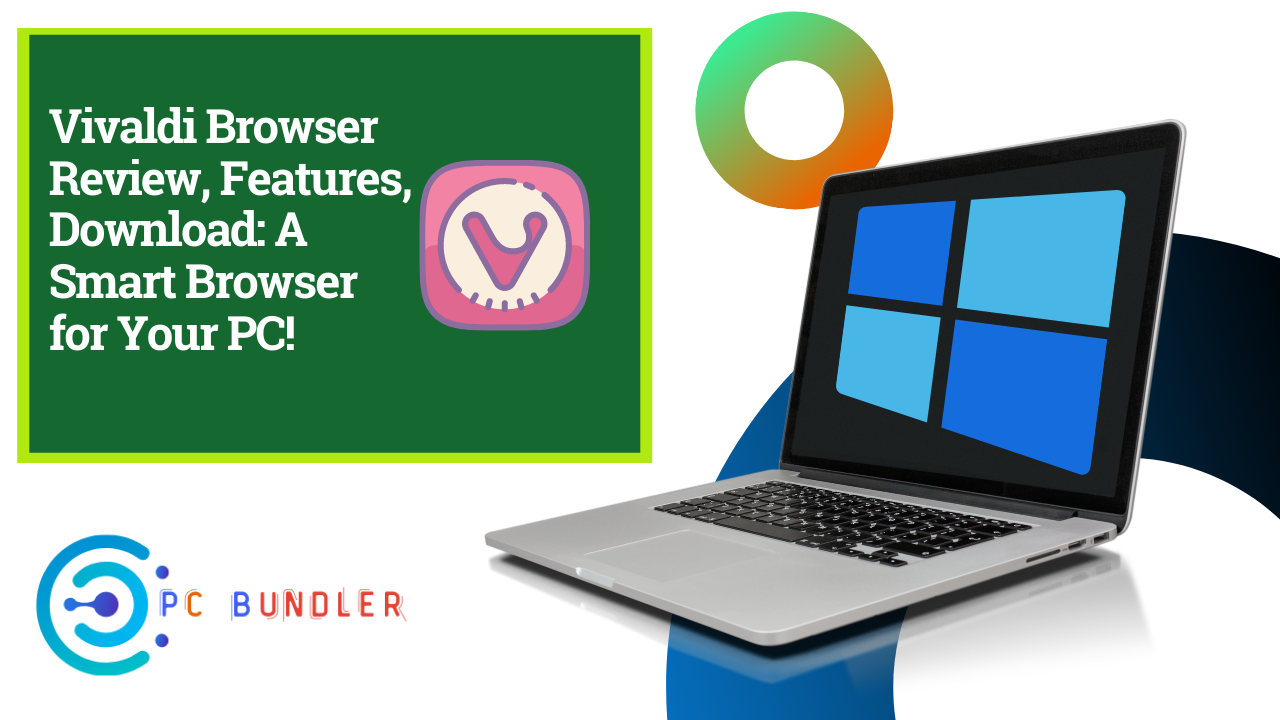Vivaldi Browser Review: Vivaldi web browser, founded by Jon Stephenson von Tetzchner, has come up with its latest version Vivaldi 3.0, which brings some fantastic new features, and many functionality improvements.
While the last version rolled out some significant upgrades, this version concentrates more on privacy and usability. The latest Vivaldi version gives users total control over their browser’s privacy.
Vivaldi Browser Review
Here is a list of all the features that are available in the latest version of the Vivaldi browser for Windows 10 PC. The recent features have been listed in the top, followed by the rest of them.
- Manage and Block trackers
- Notes Manager
- Add Clock in the Status Bar
- Configurable menus
- Picture in Picture for Videos
- Customizable User Interface
- Secure Vivaldi Sync
- Smart Browsing Tools
- Tab Management
- Easier Navigation with Keyboard Shortcuts
- Capture Tool: Take Screenshot
- Excellent Privacy Controls.
This alternative browser offers a lot of customization, privacy control, and an anti-tracking feature, which makes it stand out.
1] Manage and Block trackers
Vivaldi offers a built-in Tracker blocker, which makes sure you are not followed through the internet. I am sure you must have searched for a product, and then followed by an advertisement of the same on every website you open, including social media websites. Vivaldi can block that for you. The company has rolled this feature in cooperation with DuckDuckGo.
DuckDuckGo’s Tracker Radar powered blacklist makes sure to block trackers as you surf the internet. Click on the shield icon next to the address bar, and it will start blocking the trackers by default.
If you want to change the tracking settings, click on the shield, and then on the Manage Default Settings button. It opens the privacy settings of the browser, which you can directly access by following the Settings > Privacy > Tracker and Blocking for more granular control. The exceptions list is useful if you trust a website, and do not want to block any kind of tracking through it.
2] Notes Manager
It is the first browser to implement this feature, making it possible for users to skip the need for a word processor. While it was introduced in the second version, it has been enhanced to offer a full-page editor that displays notes with a text formatting toolbar.
The feature is integrated into the context menu. You can select text on a webpage and choose to Copy to Notes. It offers the following features:
- Text formatting
- WYSIWYG Editor
- Find text
- Undo-Redo
- Word count
- Attach images
- Full-screen editing
- New notes
- Note search
Notes can sync between computers over secure syncing, and be stored on Vivaldi’s secure servers hosted in Iceland.
3] Add Clock in the Status Bar
When working for long hours, you must take a break. You can customize the clock button, and use its countdown and alarm functionality for reminders.
While Vivaldi offers a customizable user interface, the recent update offers configurable menus. It will help you to reduce the number of key press and mouse clicks. Go to Settings > Appearance > Menu, and choose what can appear in the menu, and what can be skipped.
It reminds me of Office menus, which used to have this option in the earlier version. Also called Spatial Navigation, you use the SHIFT and the cursor keys to jump across the links on the webpage.
5] Picture in Picture for Videos
Those who need to watch a video while working on a tab can use the PIP or Picture in Picture mode to pop out the video, and let it run while you are working. The settings can be turned off by going to Settings > Webpages and checking off the box against the Picture in Picture Button on videos.
6] Customizable User Interface
While most of the web browsers today offer some customization, Vivaldi provides the most customizable interface by far. It allows the users to customize the browser as per their interests, passions, and personality. It’s not just about the looks; it is also about how it works. You can also change the layout of its elements as per your preferences.
How about taking your address bar from top to bottom, or displaying the tab bar vertically! You can also use the Reader View to read the web pages without any distractions, adjust the default zoom levels, change the themes and colors of your browser, edit the Windows background image, and customize Speed Dials too.
While almost every browser lets you change the theme, with Vivaldi, you can also schedule the theme changes. You just have to set your favorite theme schedules during specified times all through the day.
7] Secure Vivaldi Sync
Syncing with other computers will no more be risky. With Vivaldi syncing across the machines will be even more private and secure. You can now sync all your data between multiple computer systems securely.
The data includes your autofill information, saved passwords, Speed Dials, browsing history, bookmarks, extensions, and Notes. All your synced data is safe here because Vivaldi involves no third-party server.
You can activate the Vivaldi Sync through Settings in your Browser’s Status Bar.
8] Smart Browsing Tools
Vivaldi brings some exciting tools to make your browsing smarter. The new tools include-
- Web Panels: These are the customizable tabs that keep your favorite websites easily accessible. You can save any of your preferred web pages in the Web Panel for quicker and easier access.
- Downloads Panel: All your downloaded files are kept here in the chronological order. You just need to use the keyboard shortcut Ctrl+Shift+D, and your files will be downloaded and saved in the ‘downloads panel.’
- Bookmarks: This panel provides you quick access to all your saved bookmarks in the web browser.
- Windows Panel: This panel gives you an overview of all open tabs, help you arrange them, create tab stacks, etc.
- Notes: Take Notes, adding a description, and even screenshots to the records while browsing. Use Vivaldi Notes to add your thoughts and ideas to any sites you visit.
9] Tab Management
Vivaldi is the only web browser that gives you extensive tab management. You can stack or group the tabs, rename them, drag and reposition them, hibernate or even mute them if required. Furthermore, you can create a split-screen view of your tab by simply dragging and resizing them.
The settings allow you to add a keyboard shortcut to all the actions of the browser. You can further add keyboard shortcuts to Windows, View, Tab, and Page. It also offers gestures that you can try using the mouse. In the Settings > Mouse section, you can get to know about each of them, and also choose to perform gestures using the ALT key to avoid accidental gestures.
Read More: Automatic and Manual Trigger Start for Windows Services
While tools like Speed Dials, Quick Commands, and Bookmarks give you more comfortable and quick access to the web pages, the Fast Forward & Rewind function lets you jump through the search result pages. You can also assign the nicknames to the search engines for your convenience.
11] Capture Tool
There is a camera icon, the status bar of the Vivaldi web browser. This camera will help you capture the screenshots. You can now take a screenshot right from your web browser with the help of this tool names Capture.
The built-in Capture tool lets you take screenshots of your preferences. You can capture the full page or select a definitive screen. You can then choose to save the snap to your disk or copy it on the clipboard for instant use. You can also add the screenshots in your Vivaldi Notes for future reference.
Though the camera icon is present right on the status bar, you can also create the keyboard shortcut for quicker access.
12] Excellent Privacy Controls
Vivaldi offers excellent privacy controls. It will not track any of your browsing habits or store any of your data. You can use Vivaldi’s private Window to search whatever you want without being worried about web tracking.
You can further customize by going to Settings and enabling services such as Google Phishing and Malware Protection, use of Google DNS, Autofill, and then the tracking feature.
Vivaldi browser works very well on Windows 10. The latest Vivaldi gives users total control over the browsers and their settings. The way it looks feels and works, everything will now be under your control. With many new features, Vivaldi will be the best productivity tool on your PC.
You can download it from its homepage. In the recent update, an Android version of the browser has been rolled out as well. It will help you get the same experience as you get on the desktop, especially with the synced accounts.